Windows
Installation on Windows
To install KiKit on Windows, you have to open "KiCAD Command Prompt". You can find it in the start menu:
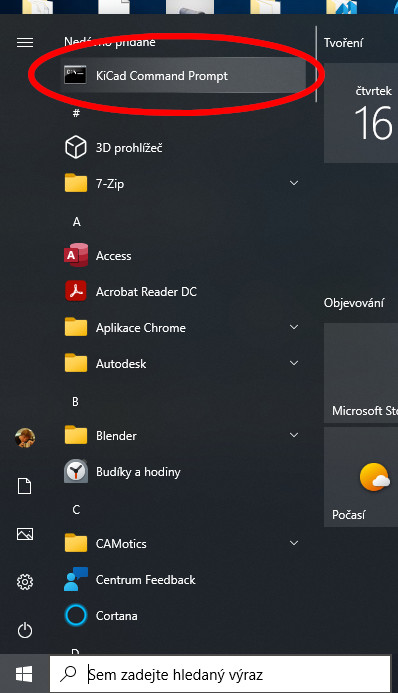
Once you have it open like this:
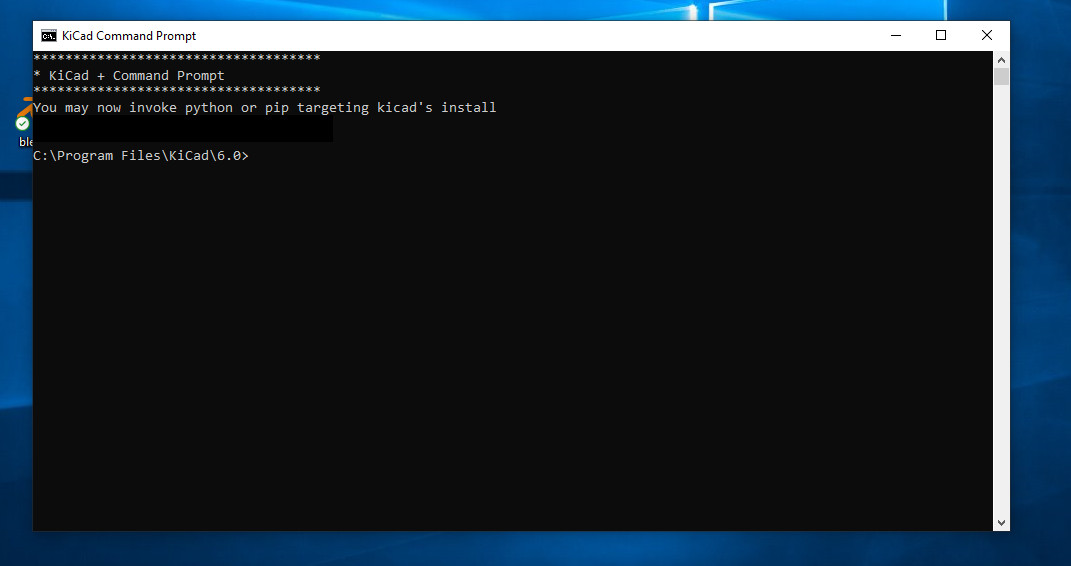
you can put command in there and confirm them by pressing enter. This is also the prompt from which you will invoke all KiKit's CLI commands. They, unfortunately, does not work in an ordinary Command prompt due to the way KiCAD is packaged on Windows.
Then you have to enter the following command to install it:
Now you can test that it works:
You should get something like this:
Usage: kikit [OPTIONS] COMMAND [ARGS]...
Options:
--version Show the version and exit.
--help Show this message and exit.
Commands:
drc Validate design rules of the board
export Export KiCAD boards
fab Export complete manufacturing data for given fabrication houses
modify Modify board items
panelize Panelize boards
present Prepare board presentation
separate Separate a single board out of a multi-board design.
stencil Create solder paste stencils
Now you are done with the basic installation. Don't forget to get the GUI frontend and libraries via PCM.