KiKit Installation on MacOS
Installation on MacOS is a little more involved as MacOS enforces that all external programs are signed. KiCAD installed via homebrew is signed, however, once plugins with binary dependencies are installed, the signature gets invalidated. This prevents KiKit from running.
The current solution is to re-sign KiCAD after KiKit installation. Therefore, KiKit's installation on MacOS is twofold: - create a self-signed certificate - install KiKit and sign KiCAD
Create a codesigning certificate
Open Keychain a select "Create a Certificate":
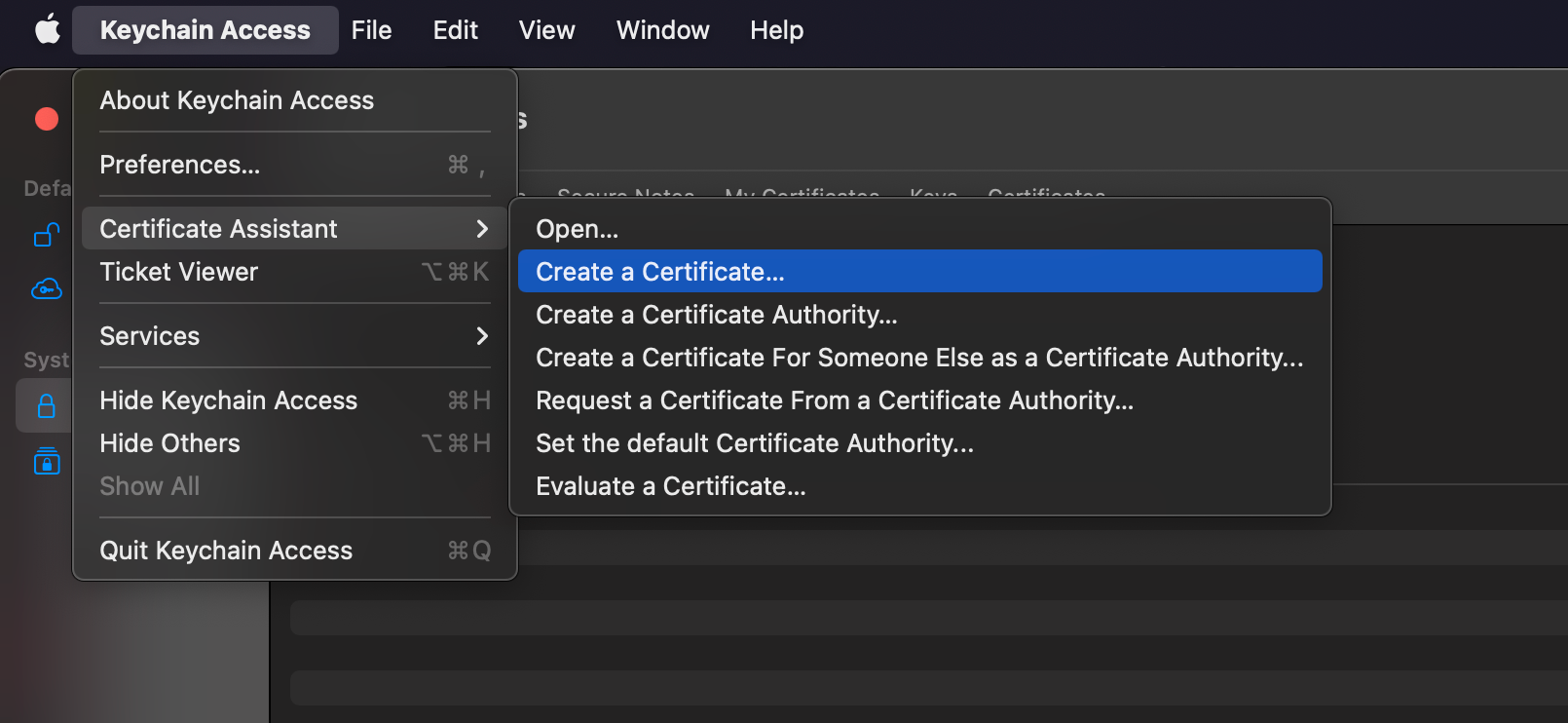
Then, enter name "kikit", select "Self-Signed Root" and type "Code Signing":
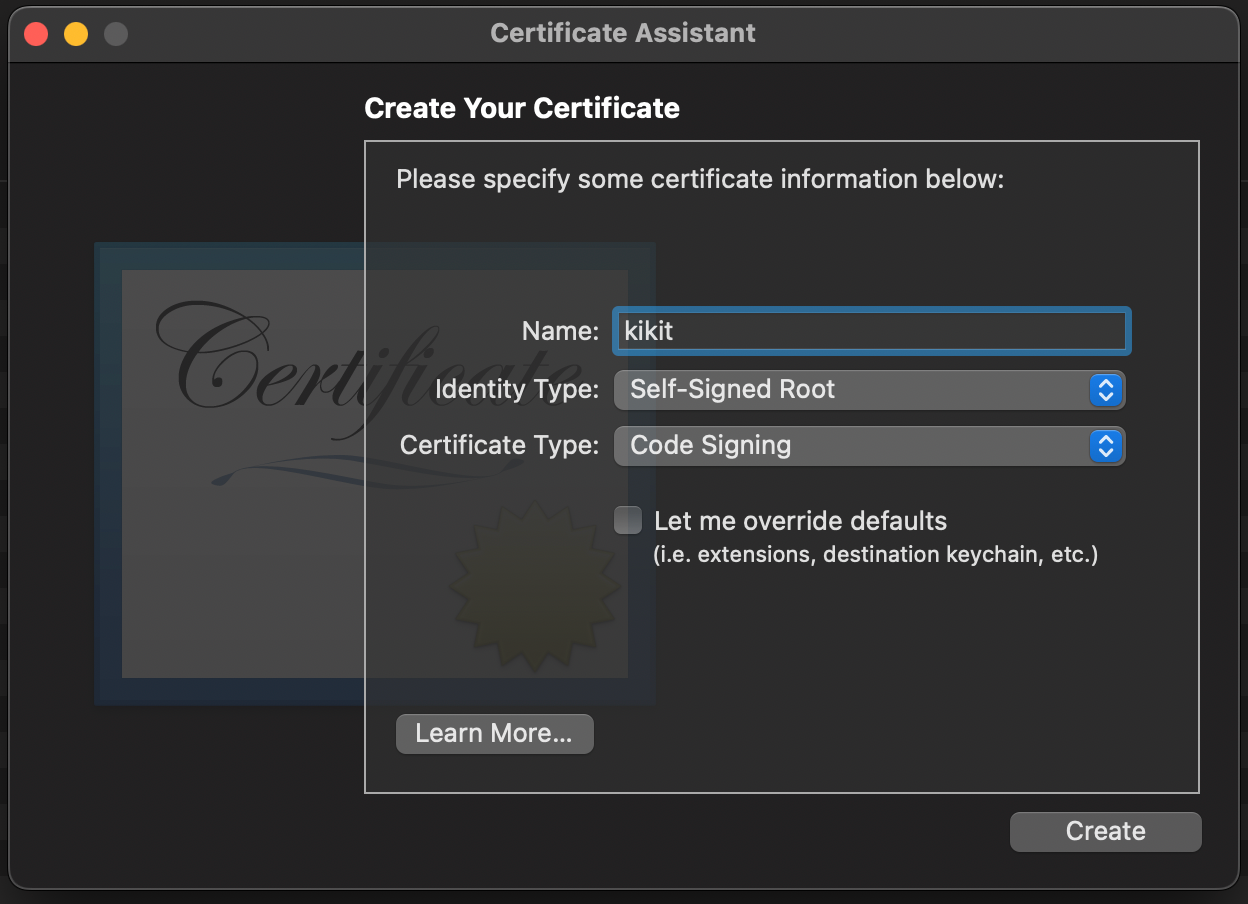
Confirm and the certificate is ready.
Install KiKit & related wrappers
We provide a script for KiKit installation's, KiCAD signing and creating a wrapper script for KiKit. You can find the script here. You can download and run it. Open a terminal and enter:
$ curl -O https://raw.githubusercontent.com/yaqwsx/KiKit/master/scripts/installMacOS.bash
$ sudo bash installMacOS.bash
The script will ask you for a password several times. Once it finishes, you can test it:
$ kikit --help
Usage: python3 -m kikit.ui [OPTIONS] COMMAND [ARGS]...
Options:
--version Show the version and exit.
--help Show this message and exit.
Commands:
drc Validate design rules of the board
export Export KiCAD boards
fab Export complete manufacturing data for given fabrication houses
modify Modify board items
panelize Panelize boards
present Prepare board presentation
separate Separate a single board out of a multi-board design.
stencil Create solder paste stencils
Once you install the PCM plugin, KiKit will be available via GUI in Pcbnew.